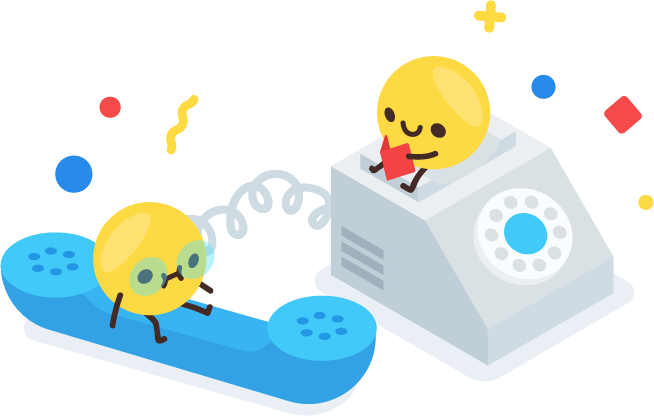Digital Lesson Experience: Student User Guide
Updated: 10th April 2020, 11.30PM
⚠️ ALERT: With effect from 13th April 2020 (Monday) onwards, we have transited all of our digital lessons to Cisco Webex due to privacy and safety considerations on Zoom. Please refer to the following guide on how to install & use the software for your child’s digital lessons.
In the meantime, we’ve implemented a series of security measures on Zoom to lock down our virtual classrooms:
(1) All of our classes are hosted using private meeting IDs that are also password protected.
(2) We have been using a ‘waiting room’ feature that allows us to screen our participants before we let them in based on our attendance sheet.
(3) Zoom has a feature that requires the teacher, who is sharing the screen at the moment to allow a “takeover” of the screensharing function. In other words, intruders are not allowed to share their screen easily to show obscene images.
(4) A teacher is required to be present in the virtual classroom before any student can join.
(5) In the event that an unidentified participant is inadvertently added to the classroom, we will be able to remove them.
We will be using Cisco Webex, a virtual classroom tool to deliver lessons to our students without the need for them to be physically present in the classroom.
In order to use Cisco Webex for our digital lessons, your child needs a device that meet any of the following technical requirements:
- A stable internet connection (preferably a broadband/fibre connection)
- Headphones & Microphone
- Web Camera (built-in/external)
Cisco Webex is currently supported on the following operating systems:
- MacOS X (macOS 10.10 or later)
- Windows Operating System 7, 8, 10
- iOS and Android Devices
Installation Instructions:
- If your child is using a Mac/Windows device, please install the software Webex Meetings: https://www.webex.com/downloads.html
- If your child is using an Android device, please install the software: Cisco Webex Meetings from the Google Play Store.
- If your child is using an iOS device, please install the software: Cisco Webex Meetings from the App Store.
Click On The Following Links To Jump To The Section Quickly:
Section 1: Starting A Webex Lesson (Setting Up)
Section 2: Interacting In The Digital Classroom (Voice, Video & Chat)
Section 3: House Rules for Parents & Students
Section I: Starting A Cisco Webex Lesson
Step 1: Look out for an email titled “🚀 [TPL] Join <LEVEL> <COURSE> Digital Lesson: DAY + TIME with TEACHER (CLASS CODE)”.
This email is important because it contains your child’s virtual lesson Meeting ID & password.
When Should Your Child Join?
Start entering the virtual 5 to 10 MINUTES BEFORE the scheduled regular class to get access to the virtual classroom.
If your child’s scheduled slot is from 5PM to 7PM, please be ready by 4.55PM in the virtual classroom, together with the handouts.
Please take note that our teachers are likely to be conducting back-to-back classes, especially during the weekends.
As time is needed to move from one virtual classroom to another virtual classroom, we seek your kind understanding & patience if you see the screen: “Waiting for others to join“.
Step 2: Joining A Virtual Classroom
Joining For The First Time?
Quick Instructions (detailed screenshots below)
– Click on “Use as guest” when you launch the Cisco Webex Meetings App.
– Next Screen:
- Input your child’s full name: FULL NAME OF STUDENT
- Input your email address (security feature designed by Cisco)
– Under the Join a Meeting window, enter the classroom meeting ID and password given in the email.
- DO NOT input any hyphens or spaces when keying in the meeting ID
- Take note of uppercase and lowercase characters for the classroom password.
*If the app prompts you to give permission to the microphone and camera, please allow access.
Detailed Step by Step Instructions
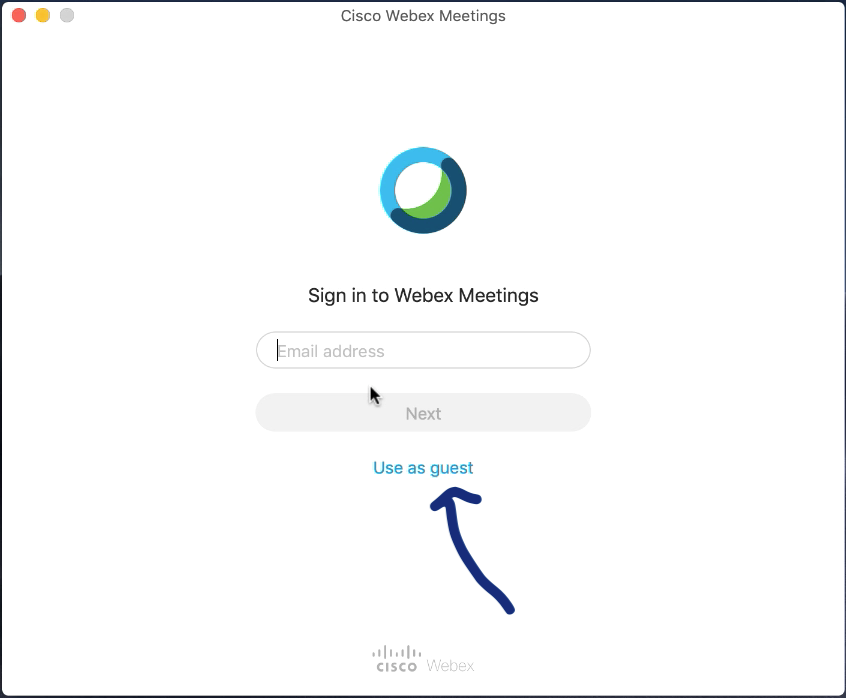
Click on Use as guest.
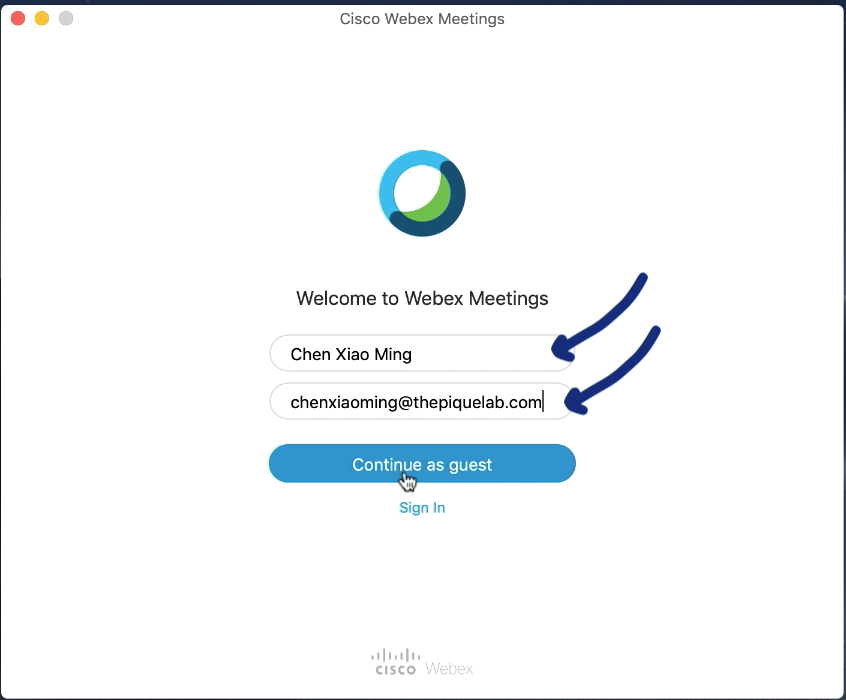
Input your child’s full name & any email address.
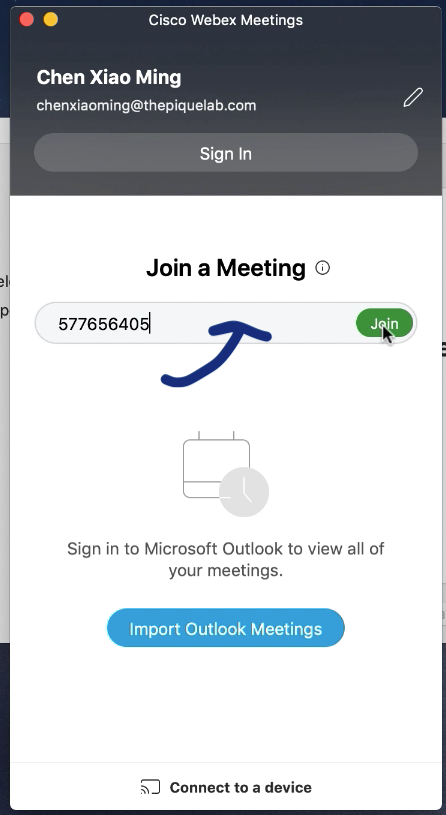
Input your child’s meeting ID given in the email or WhatsApp.
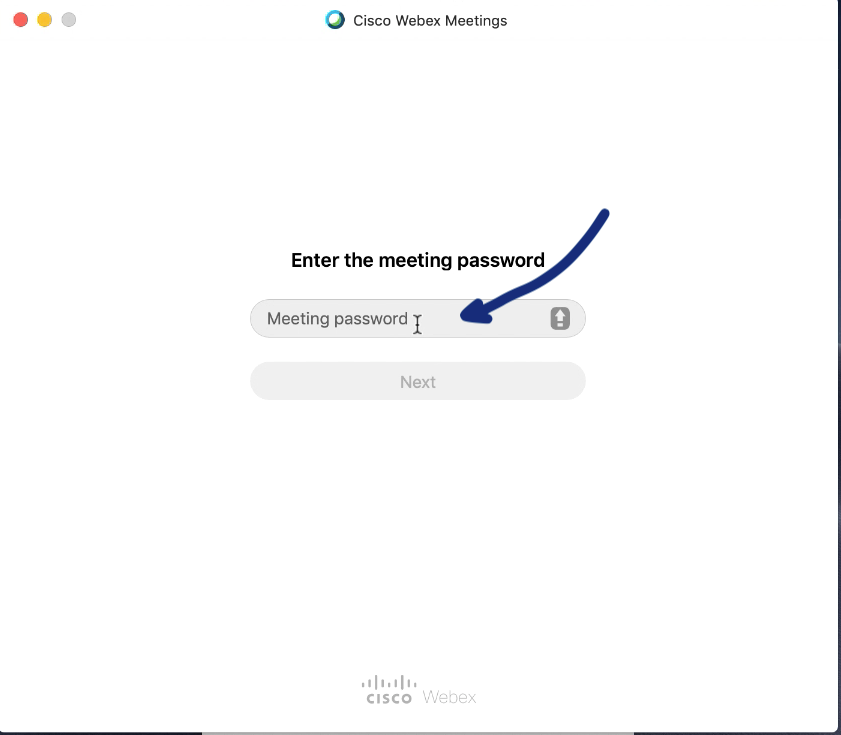
Enter the meeting password given in the email or WhatsApp.
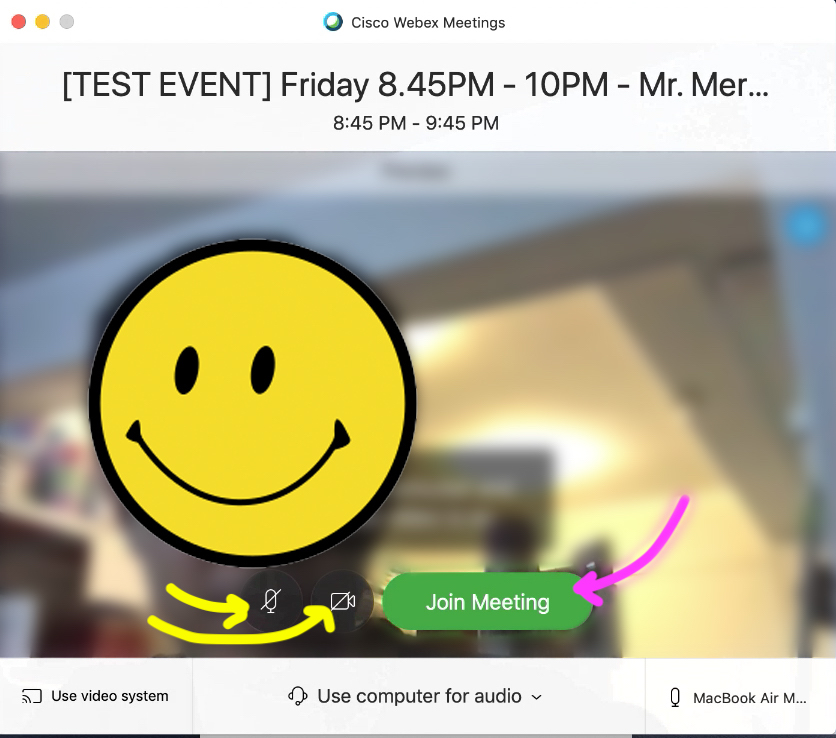
Ensure that your audio & video are switched on (i.e. buttons are grey & NOT in red). Click on Join Meeting.
Step 3: If you see this screen, it means that the teacher has not entered the digital classroom yet.
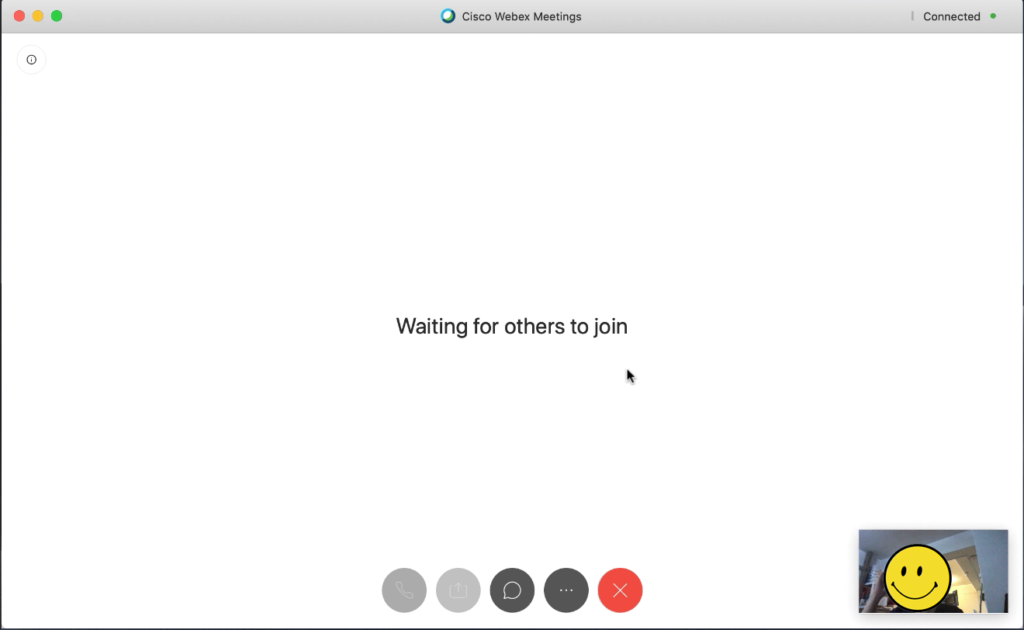
If the teacher has not started the class, you may be placed in a ‘Waiting Room‘. Please be patient while the teacher sets up the virtual classroom.
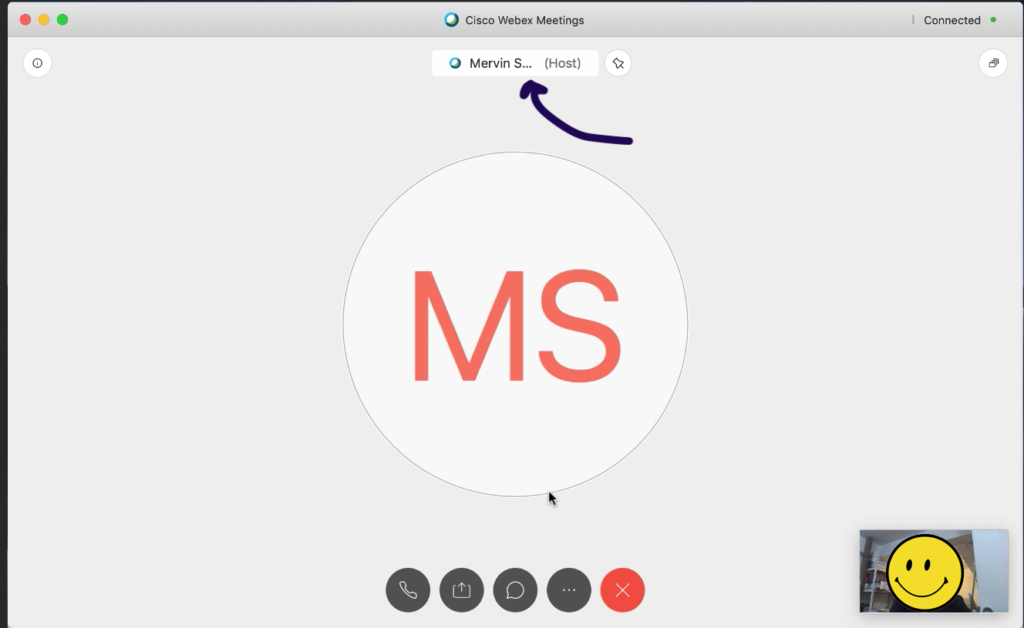
If you see your teacher’s name with a (Host) text next to it, it means that your teacher is in!
Need To Leave Before The End of the Lesson?
To end the virtual lesson, please click on the RED X button at the bottom menu & click on Leave Meeting.
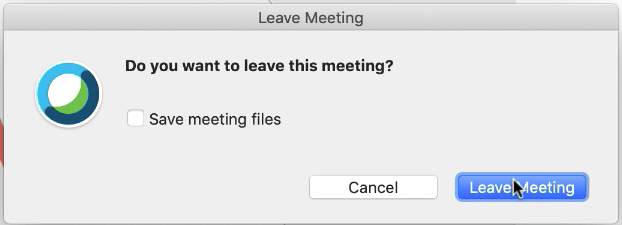
Section 2: Interacting In The Digital Classroom
There is a variety of functions that your child can use during the digital lesson experience. However, the instructor can choose to revoke any permissions at any point in time depending on how he/she intends to use them.
(A) Voice
Students are allowed to talk using he microphone when the instructor grants permission to students.
If your child has been granted permission to speak through the microphone, click on the Unmute button (left) and your microphone icon will appear as per below (right):
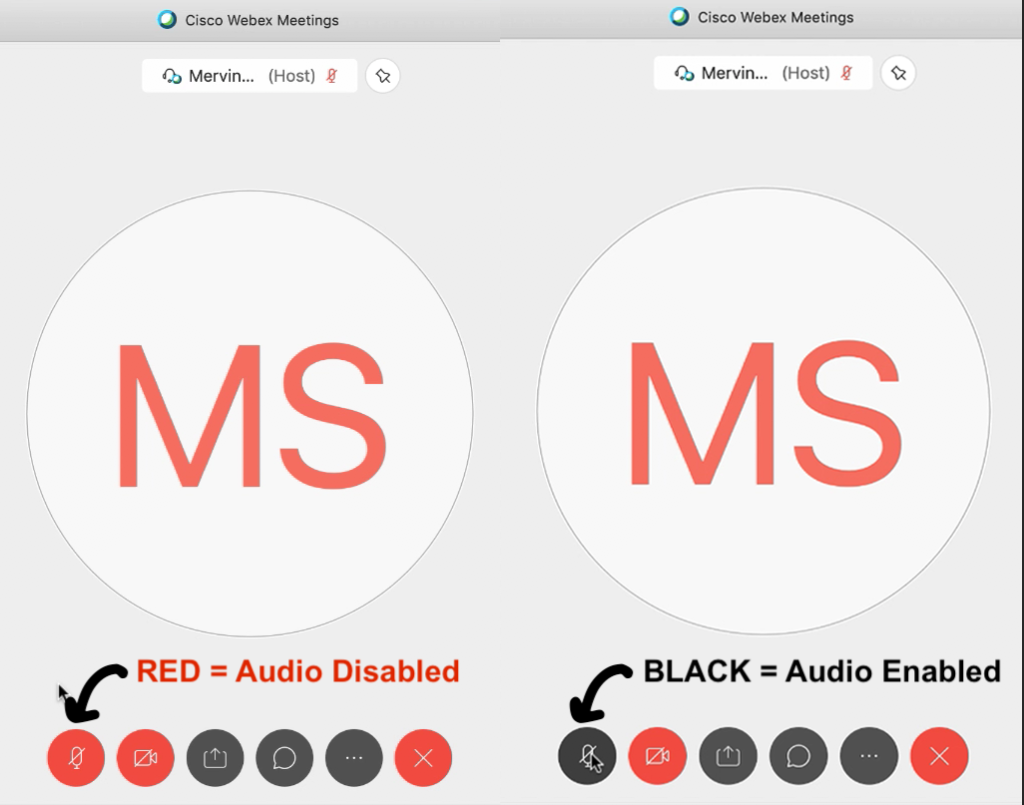
(B) Video
Students are allowed to broadcast their webcam video when the instructor grants the permission to students.
To switch on your web camera, click on the Video Camera icon at the bottom panel to turn it from red to black:
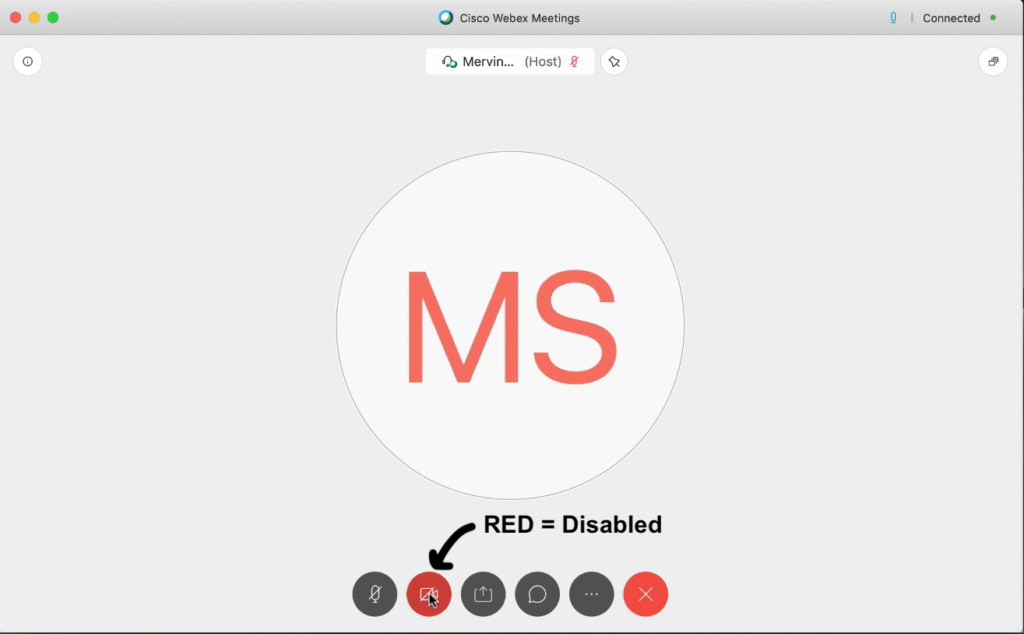
When your web camera is working, you will be able to see yourself in the screen:
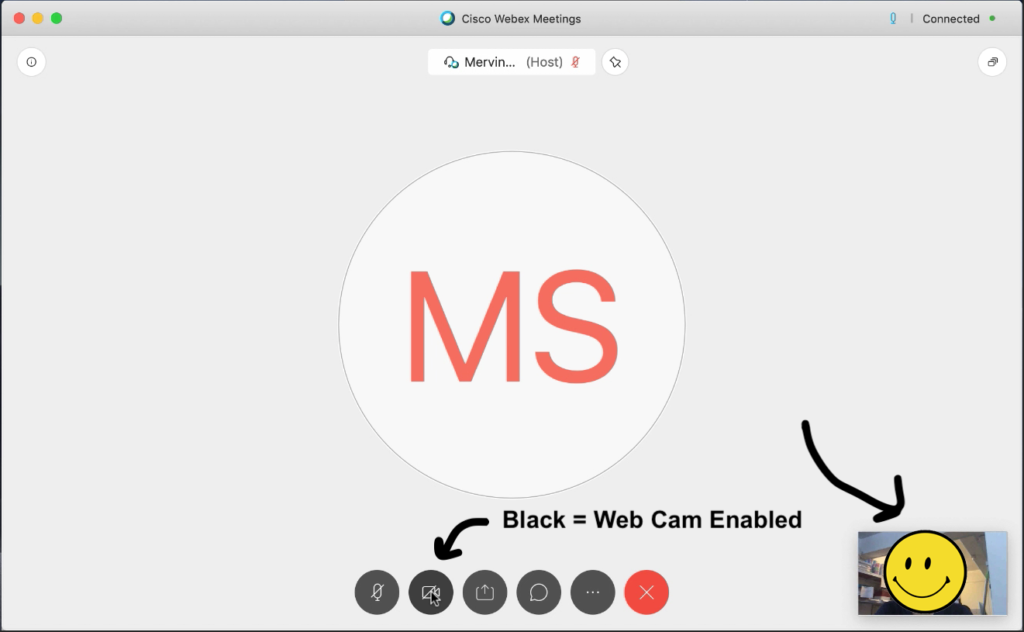
(C) Chat
Students are allowed to chat with other students and the instructor when the instructor grants the permission to students.
- To initiate a chat, click on the Chat bubble icon, marked [1]
- Click on the Message Box, marked [2].
- Type a message and hit ‘Enter’ to send the message. It should show up in the Chat window, marked [3].
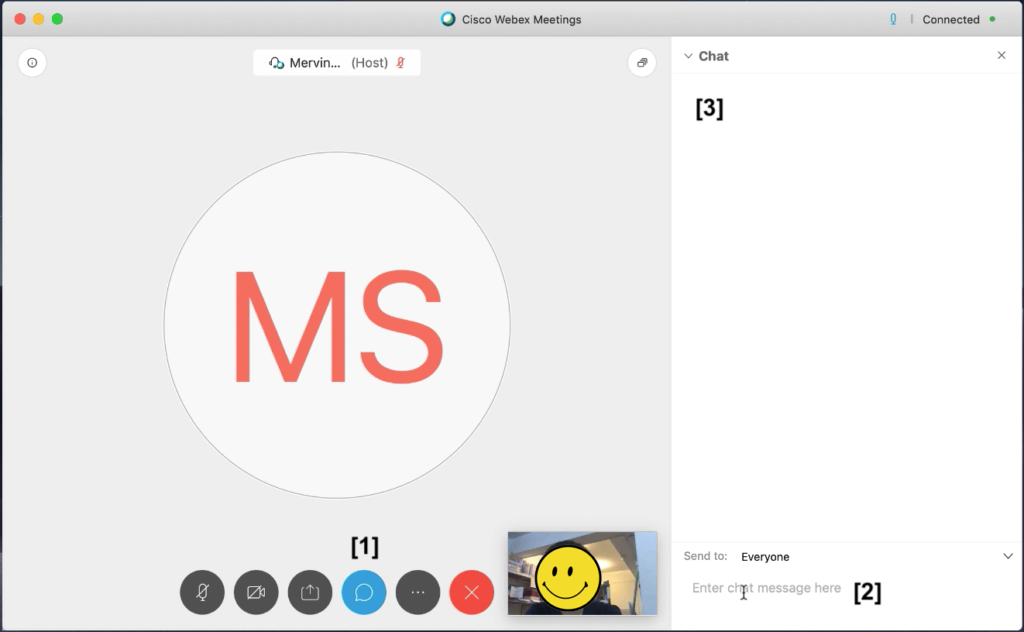
Section 3: House Rules for Parents & Students
Please share the following rules with your child before he/she attends a digital lesson with us:
1) Your child is expected to prepare the handouts for the lesson & stationery before attending the digital lesson.
2) Please put on headphones or earpieces, so that your child can hear us speak clearly. This also helps us reduce the transmission of environmental noises in a group environment.
3) Please DO NOT misuse the chat box. It is meant for students to ask teachers relevant questions.
In order to have a pleasant and effective learning experience for our students, parents are expected to abide by the following rules:
1) All links and passcodes to our digital lessons are strictly confidential. You are not allowed to share it with any other student, aside from your child, in order to avoid disrupting the lesson.
2) If your child is inadvertently placed in the wrong class, please reach out to our Customer Care team immediately at 6909 1063.
3) Your child is expected to attend the lesson independently. As such, please refrain from looking over his/her shoulder to avoid distracting other students during the lesson.
4) All questions should be asked by the student and not the parent.
5) If your child is unable to attend the lesson, you will not be able to attend the lesson on your child’s behalf.
6) If you have two or more children attending the lesson at the same time slot, please place them in separate rooms to reduce audio feedback.
7) If your child has other siblings or pets, please keep them away from the student during the digital lesson in order to avoid disturbing other students.
Section 4: Best Practices For Digital Learning Experience
For the best digital learning experience, please take note of the following instructions:
(1) Please use a stable internet connection (avoid using a mobile hotspot).
- Presence of network blind spots will affect the network connectivity to your child’s digital learning device. As such, please try to attend the digital lesson on the device as close to your router as possible.
- Please remind other household members to avoid downloading/streaming large files using the home internet. When the network bandwidth within the household is limited, it will affect your child’s streaming experience.
(2) Ensure that your child has the handouts and stationery prior to the lesson.
(3) Please remind your child to wear proper attire when attending the digital lesson. This includes other members in the households who may potentially enter your child’s webcam frame.
It is a good practice to inform everyone in the household that your child has a digital lesson going on to avoid any surprises.
(4) After helping your child set up the device for the digital lesson, please leave the room so that your child can focus on the lesson. If your child needs help, please inform him/her to exit the room to inform you.
(5) If your child needs help renaming himself/herself, they may ask the teacher to do so by indicating in the Chat box.
(6) Technical issues are inevitable in any technologically-driven environment. We can reduce any frustration and anxiety by being well-versed with basic troubleshooting techniques:
🔇 (A) FOR AUDIO ISSUES
-
If your child is unable to hear ANY sound from the device, please make sure that your device has the volume control turned up.
-
If your child has trouble getting himself/herself heard by the other classmates/teacher, please ensure that the microphone has been enabled when you first start Cisco Webex Meetings & you’re NOT muted (check bottom menu panel that icon is NOT in red).
-
Your child may also have been muted by the teacher if it was meant to do so. As such, the microphone will be temporarily disabled.
-
If your child is meant to hear or be heard and still cannot hear or be heard, please click the ‘Red X’ button at the bottom-right of the screen, followed by “Leave Meeting” and re-join the meeting using the same Meeting ID and password.
🖥 (B) FOR VIDEO ISSUES
-
Please make sure that you have given Cisco Webex Meetings the permission to use the web camera when you first joined the meeting.
-
If your child does not see himself/herself in the virtual classroom, please ensure that the web camera has been enabled when you first start Cisco Webex Meetings & you’ve started video (check bottom menu panel that icon is NOT in red).
-
Your video may have also been temporarily blocked by the teacher if it was meant to do so.
-
If your child is meant to see or be seen and he/she still cannot see or be seen, please click the ‘Red X’ button at the bottom-right of the screen, followed by “Leave Meeting” and re-join the meeting using the same Meeting ID and password.
Section 5: Last Notes By Our Team
If you encounter any technical difficulties with your child’s digital experience or downloads from our resource page, please drop us a message on our Live Chat channel (https://pique.one/helpdesk).
Our Customer Care team will attend to you during our regular operating hours:
Monday: 12PM to 7PM
Tuesday to Friday: 12PM to 9PM
Saturday & Sunday: 9AM to 7PM
Thank you & stay safe!
💕 Together With You,
The Pique Lab Team